I was just struggling to setup virtual firmaware to get IBM Websphere Datapower on my system but I found after surfing so much of internet that I would require to have IBM partnerworld memebership , which I don’t have.So If you guys have IBM Partner World details with you , can download VM Player and setup the Datapower virtual Edition on your system.
If you don’t have the login don’t worry , you can do it with the help of Docker .You can easily work with datapower using Docker !!!
Link to the developer edition of Datapower is https://hub.docker.com/r/ibmcom/datapower/.
To configure datapower on your system all you need is to install docker on your system.
For windows , find this link https://docs.docker.com/toolbox/toolbox_install_windows/
This setup you can run with Windows 10 and as well on native.
For Mac , find this link https://www.docker.com/docker-mac
The complete setup process is provided on the above links
The Docker toolbox is a docker container that runs in Oracle VM virtualbox in which your datapower container runs.
Once the docker is installed on your system you will find the below icon in your windows start .
Click the icon and you will find the command window on your system .This will run some scripts and ask for several permission .Click Yes to all.
Once its is completed you can see below screen on your system.
You can now pull the Datapower image on your system ,For that type the command docker pull ibmcom/datapower
Once it is pulled it will start downloading on your system ,Wait for it, once it is completely downloaded. Before starting the docker machine , check you system requirement .
For that go to the Oracle VM Virtual Box .Make sure your default machine is powered off .
After that go the settings -> System -> Processor .Make the CPU to 2 .Now go to the Motherboard option and increase the base memory to 4096 MB.Make sure your system has 8 GB of RAM so that you can assign dedicated 4 GB to the virtual box .
After doing that click ok and close the window .Now go to the docker terminal and start the docker docker-machine start. You can stop the docker with docker-machine-stop .
Once everything is setup and configured you can setup the IDG on your system by following commands.

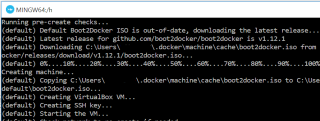
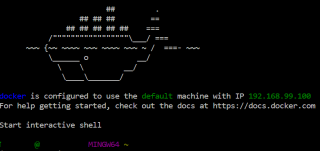
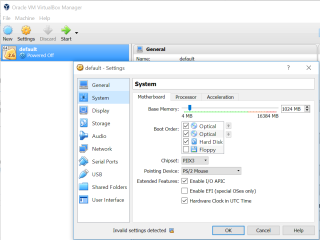
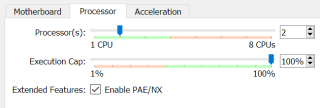
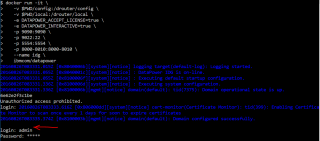
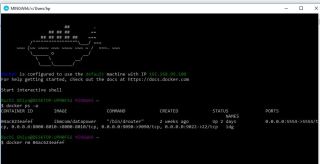
You actually make it appear so easy along with your presentation however I in finding this matter to be actually one thing which I feel I’d by no means understand. It sort of feels too complex and very vast for me. I am looking ahead for your next put up, I will attempt to get the dangle of it!
LikeLike
Hey Alex , can you please let me know where you find it difficult , so that I may help you to figure this out !
LikeLiked by 1 person
I followed your steps..But i am getting below error ..Could you please help on this.
prati@LAPTOP-C33D2APG MINGW64 /c/Program Files/Docker Toolbox
$ docker run -it \
> -v $PWD/config:/drouter/config \
> -v $PWD/local:/drouter/local \
> -e DATAPOWER_ACCEPT_LICENSE=true \
> -e DATAPOWER_INTERACTIVE=true \
> -p 9090:9090 \
> -p 9022:22 \
> -p 5554:5554 \
> -p 8000-8010:8000-8010 \
> –name idg \
> ibmcom/datapower
C:\Program Files\Docker Toolbox\docker.exe: invalid reference format: repository name must be lowercase.
See ‘C:\Program Files\Docker Toolbox\docker.exe run –help’.
LikeLike
Hello, Can you please tell how to set up latest virtual box for this datapower installation.
I’m using VirtuallBox 6.1.18 version.
LikeLike
For this setup you dont need the virtual box setup , you can directly use docker for this setup.If still some query do let me know
LikeLike